How to Make and Complete an Order on homeCafe
For Buyers 🛒
- Browse stalls near you under the "Stalls" tab 🗺️
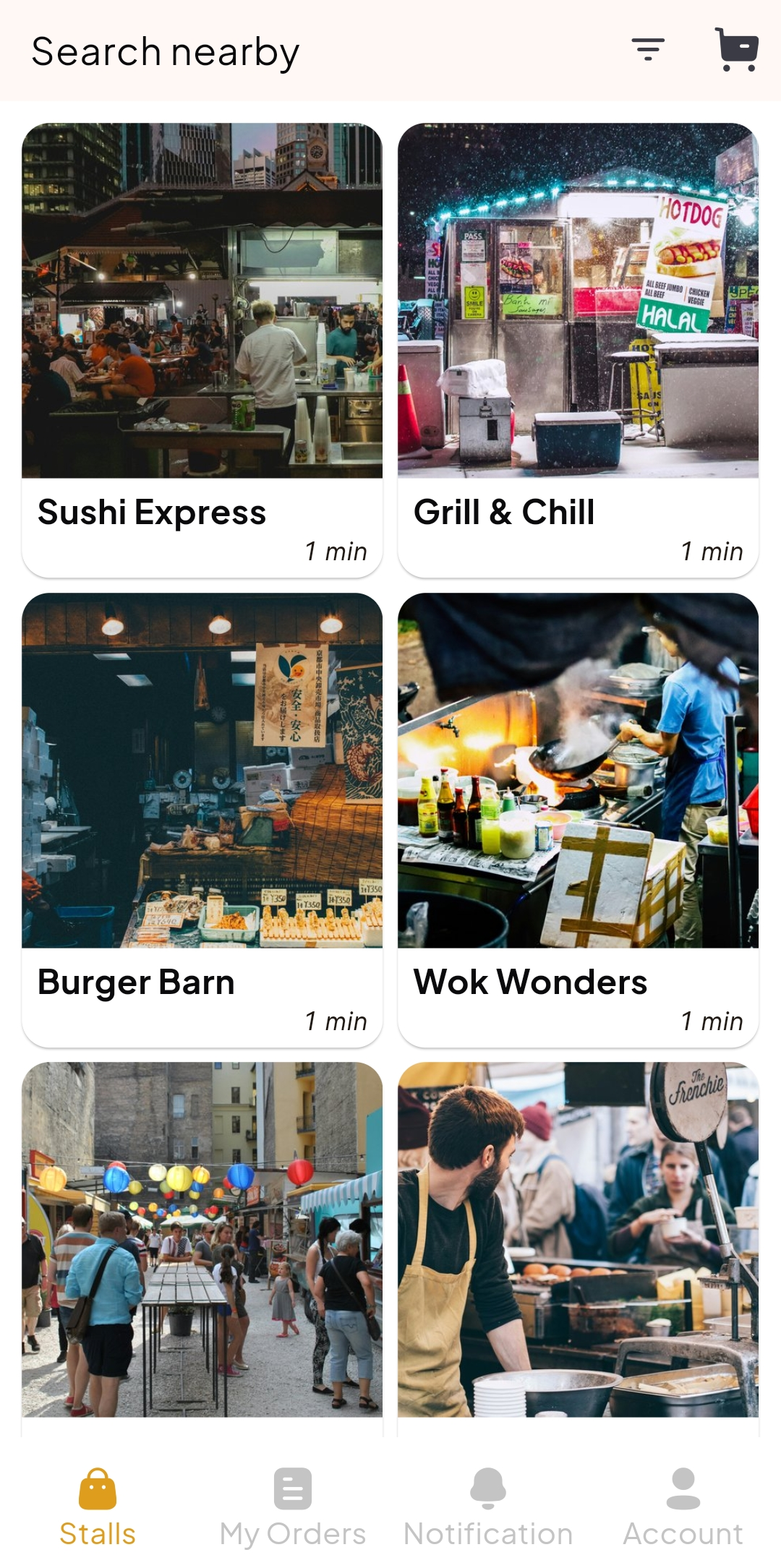
- Tap on a stall to view the menu and details 🍽️
-
Inside the stall, you can:
- See the seller's location and directions 📍
- View certifications (if any) 🎓
- Check opening hours 🕒
- Share the stall with friends 🔗
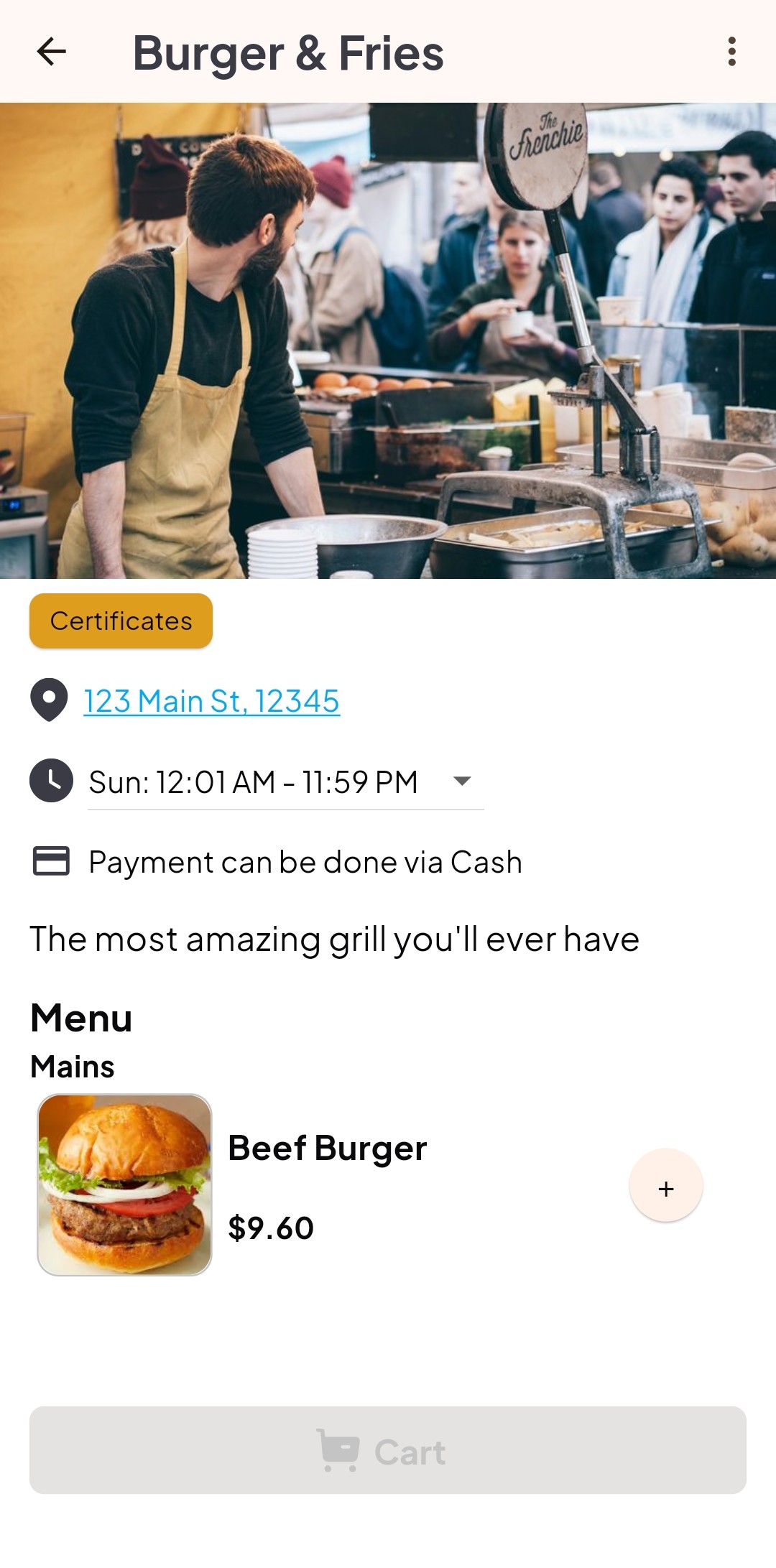
- Select your desired items and add them to your cart 🛒
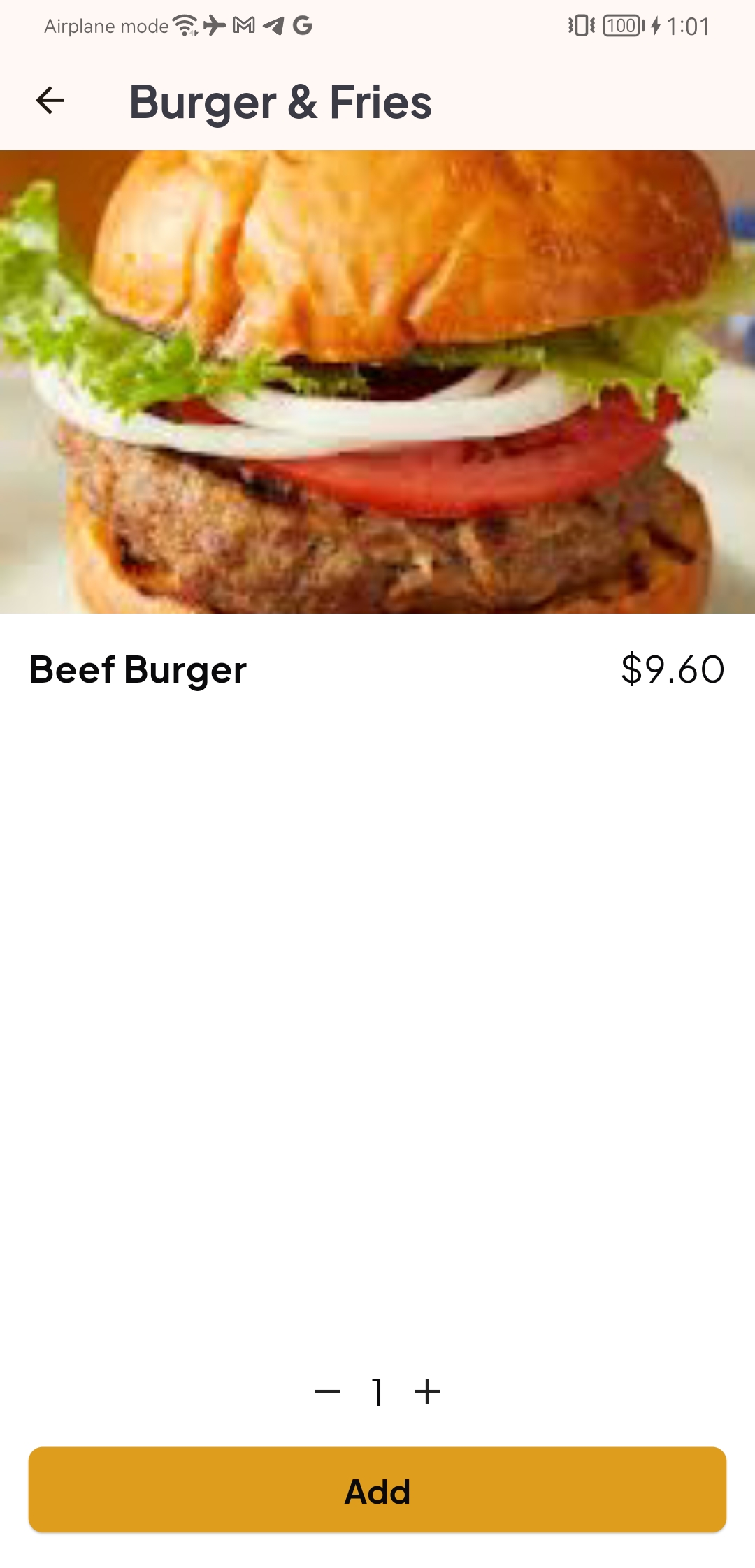
- Place your order by tapping 'Watch ad to order' or 'Place Order' 🎬🆓/🚀
- Track your ongoing and past orders in the 'My Orders' tab 📋
- Use the location info to make your way to the stall 🗺️
- If the seller allows QR transfer, follow the payment instructions and upload your payment receipt 🧾
- Chat with the seller about your order under the "Chat" tab 💬
- To complete your order, click "Show QR Code" and present it to your seller ✅
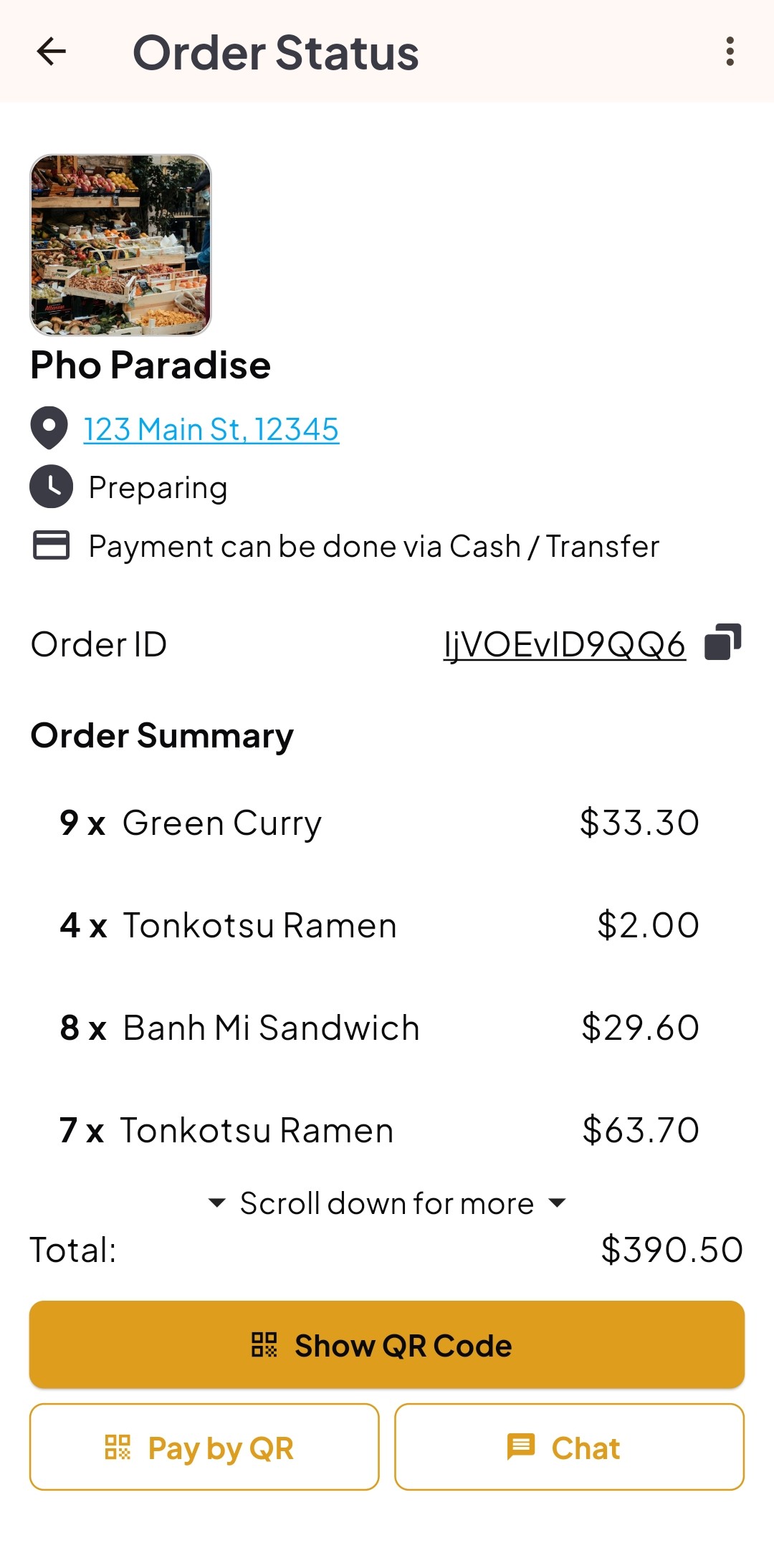
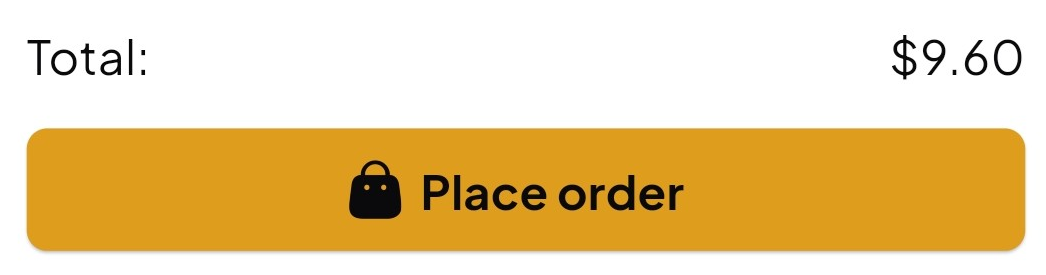
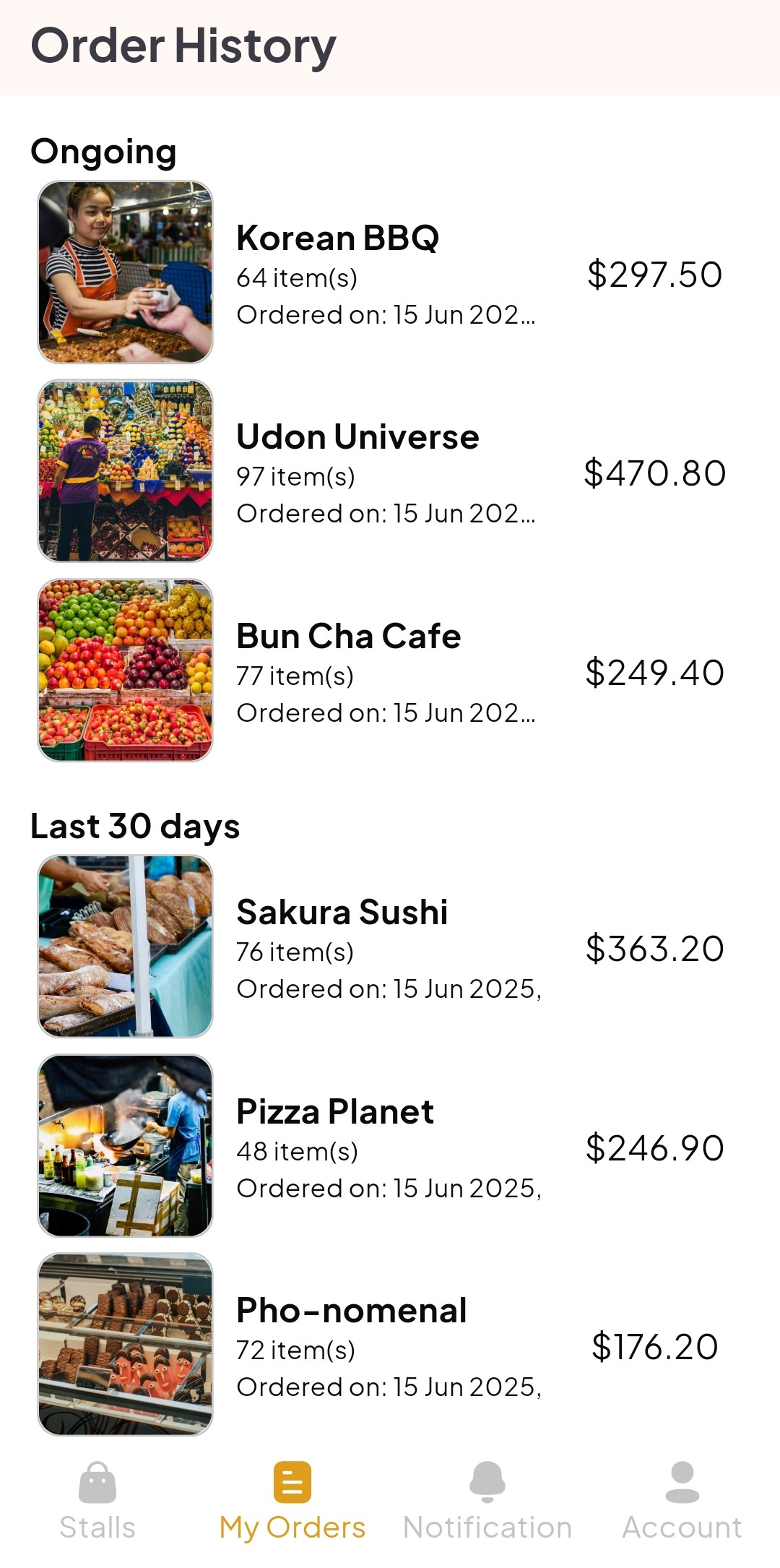
✨ As a buyer, you may cancel an order if needed (please note there are limits to prevent misuse).
For Sellers 👨🍳
- When a buyer places an order, you'll receive a notification and can view it in your "Orders" screen under Seller pages 🔔
- To access Seller pages, go to "Account" and tap "Selling" 🏪
- Within each order, you can:
- Click on "Ready" to notify buyer order is ready
- View buyer's payment confirmation (if any) 💸
- Cancel the order if necessary ❌
- Chat with the buyer 💬
- Complete the order when ready ✅
- To complete the order, scan the buyer's order confirmation QR code 📲

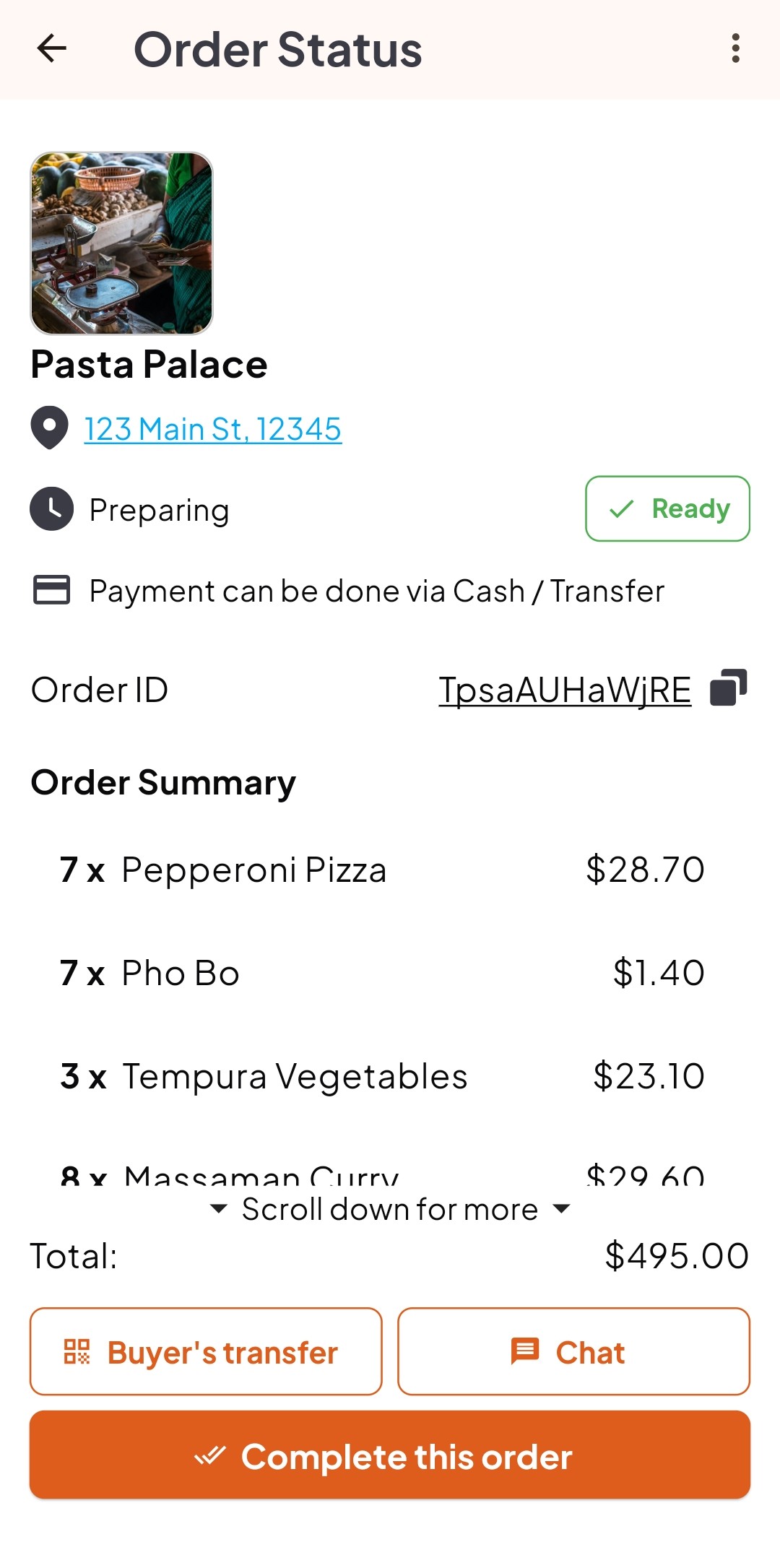
⭐ As a premium member, you can use the "QR Code" page to quickly confirm orders without navigating to each one. This makes order completion even faster and easier! 🚀